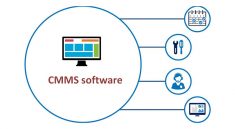How can I reboot my iPhone 14 and access the service modes if there are technical problems?
Not so long ago, the iPhone 14 line appeared. All the devices in the series are equipped with new options and technological features that make them quite convenient and functional devices.
But along with this came the need to know: what to do when the iPhone needs to be restarted, but technically it does not come out to do it.
In most cases, this can be done by simply restarting the device (turning the iPhone on and off). By pressing the lock button and one of the volume buttons. Or by following this algorithm: Settings > Basic > Shutdown.
But if you can’t do it due to technical reasons – there are the following ways.
Forced reboot of iPhone 14
This option is great if the iPhone screen sensor is not working or you can’t turn it off/on normally.
To forcibly reboot, you need to do the following steps:
- Press and then release the audio boost button;
- Press and then release the mute button;
- Press and hold the lock button until the Apple icon is visible;
- After that, the iPhone should reboot shortly.
Recovery Mode for iPhone 14
Recovery mode is good for situations where a forced reboot didn’t work. Or if the device starts to show a blue/red screen while rebooting.
To start recovery mode, you need to:
- Connect your iPhone to your Mac or PC;
- Press the Trust button on your iPhone;
- Open Finder in macOS or iTunes for PC/macOS Mojave;
- Press and release the Audio Boost button;
- Press and release the mute button;
- Press and hold the lock button until the restore window appears;
- Select your iPhone on the PC (the Finder window sidebar to the left).
Updating the device firmware (DFU) for iPhone 14
If the previous two methods did not help to adjust the operation of the device, it can do a firmware update (DFU). Usually this is done in service centers, but the user can also do it himself.
To update the firmware you need to:
- Connect the device to a Mac or PC;
- Press the Trust button on the iPhone;
- Open Finder in macOS or iTunes for PC/macOS Mojave;
- Press and release the Audio Boost button;
- Press and release the mute button;
- Hold down the lock button for 10 seconds;
- While holding the lock button in parallel, press the mute button (5 seconds);
- Release the lock button and hold for another 10 seconds;
- The iPhone display screen should remain black when you enter;
- Next, follow the instructions on the computer.
These are all the restart methods we wanted to tell you about. If you are still unable to restart your device, we advise you to contact Apple Support.